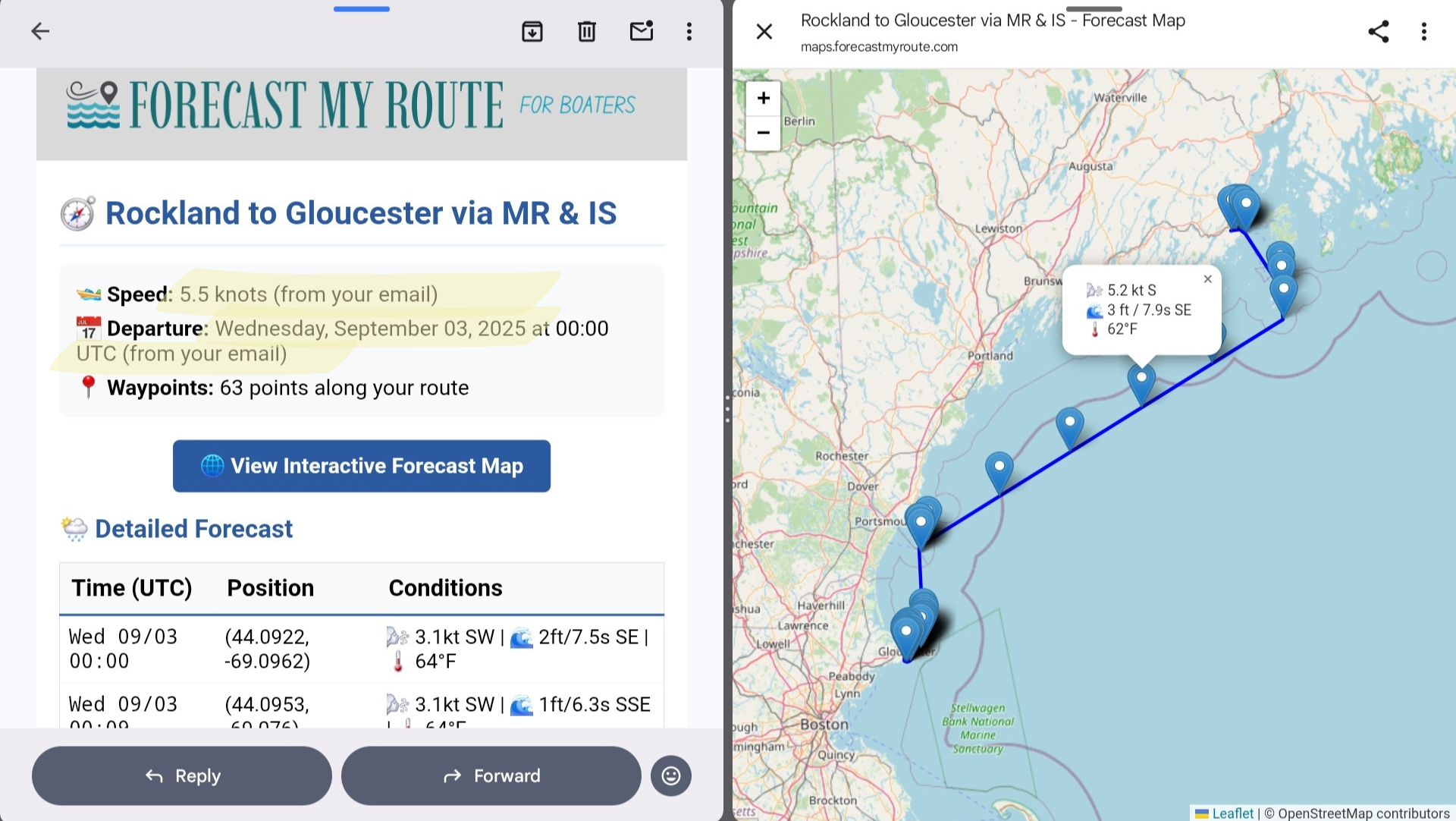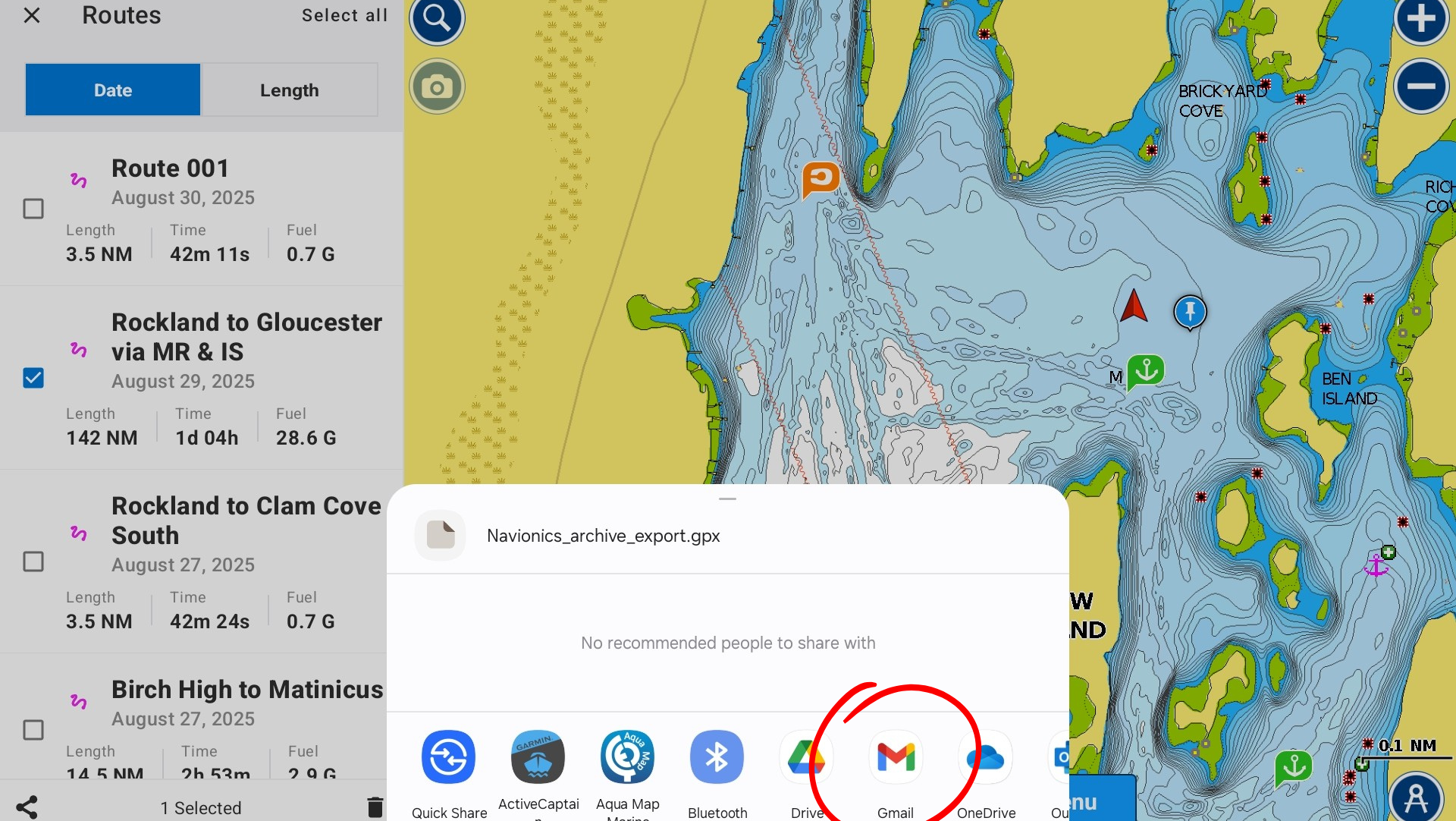Video Instructions
Part 1: Export and Email Your Route
Learn how to export your GPX route from popular navigation apps like Navionics, AquaMaps, and others:
Include departure date & travel speed in email if desired. Otherwise, we'll use defaults:
Basic Example: "I am leaving Saturday morning and will be sailing at 6 knots."
Detailed Example: "Departing tomorrow at 8am from Newport. Sailing at 7 knots average speed. Please provide weather routing forecast."
Specific Time: "Leaving Friday June 15th at 6:00 AM. Boat speed 5.5 knots. Need weather forecast for attached route."
Part 2: Receive Forecast
See what to expect when you receive your weather forecast:
Screenshot Instructions
1. Find Your Route
Find the route you need a forecast for in your navigation app.
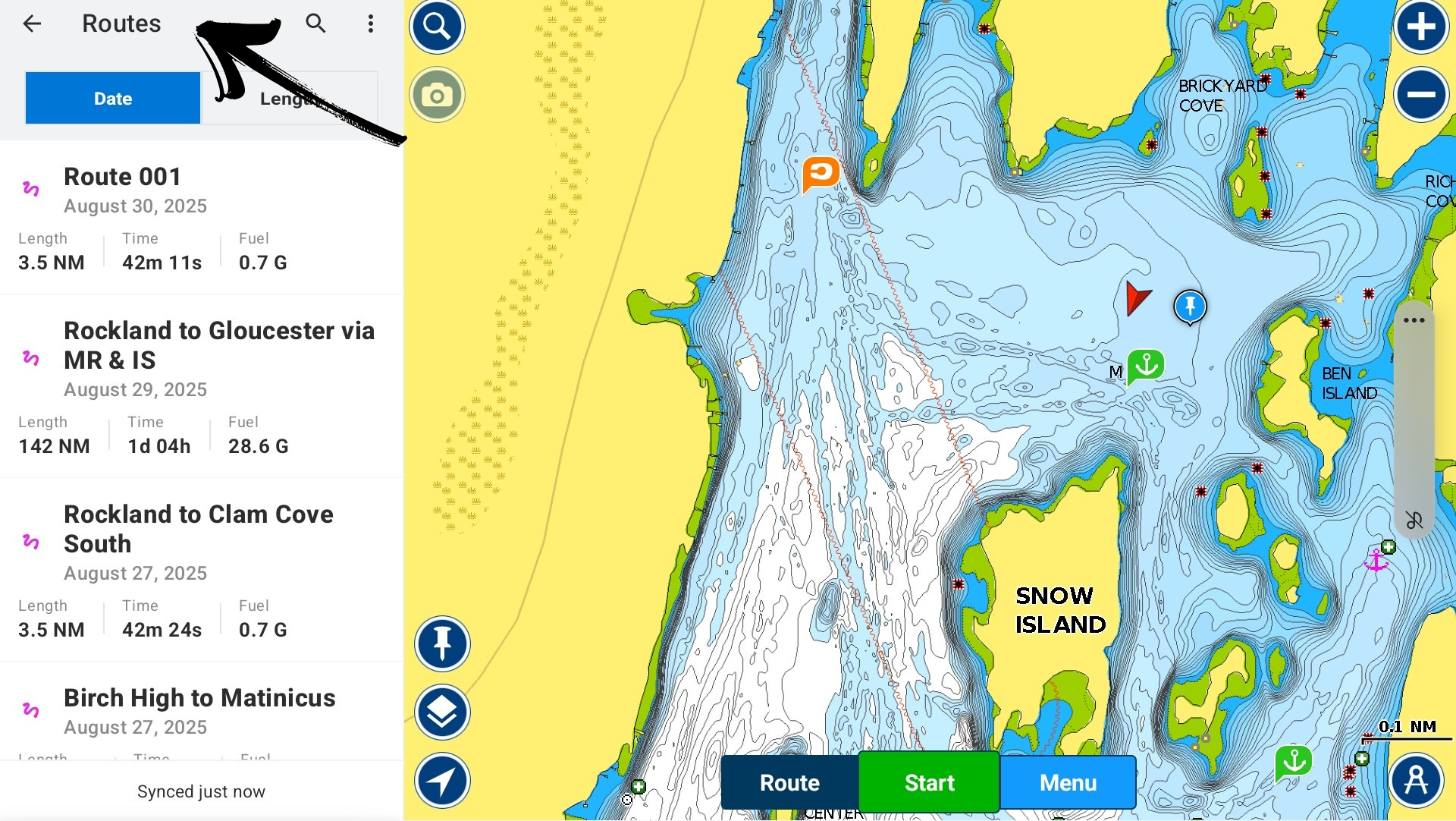
2. Export as GPX
Export your route as a GPX file from your navigation app.
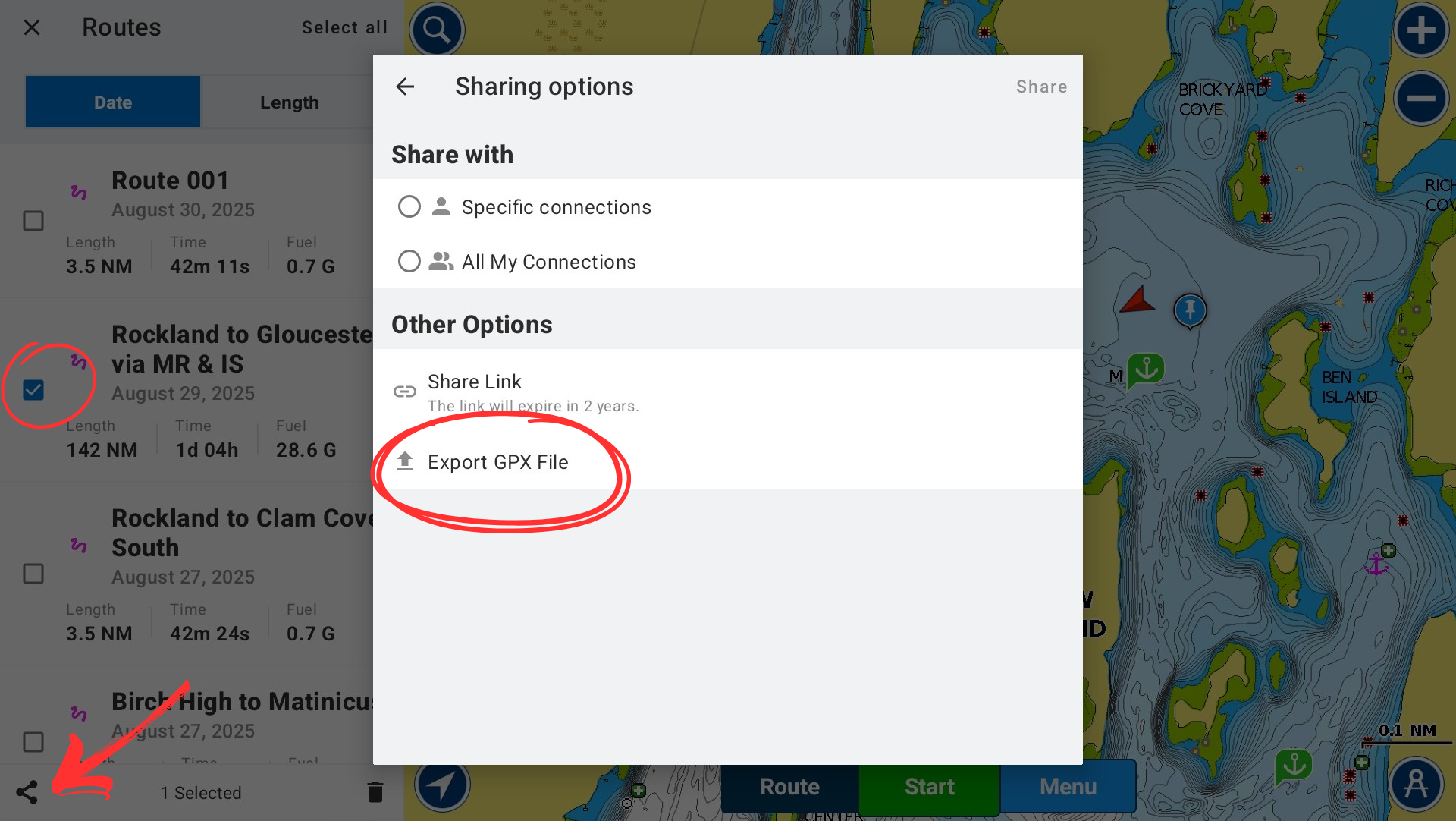
4. Attach GPX File (and travel details)
Attach your GPX route file to the email, and include departure date and boat speed if you want to use those details.
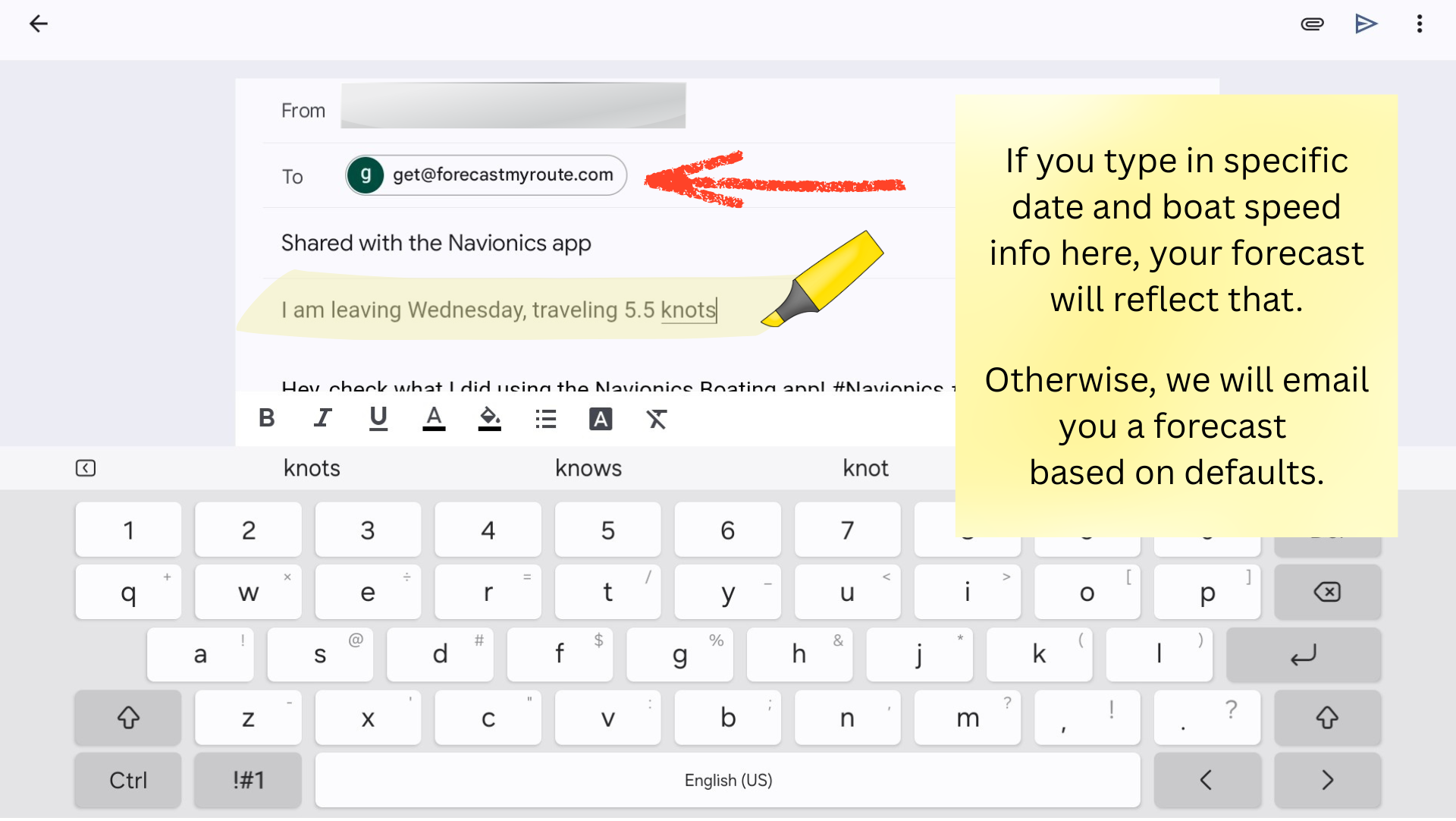
Include departure date & travel speed in email if desired. Otherwise, we'll use defaults:
Basic Example: "I am leaving Saturday morning and will be sailing at 6 knots."
Detailed Example: "Departing tomorrow at 8am from Newport. Sailing at 7 knots average speed. Please provide weather routing forecast."
Specific Time: "Leaving Friday June 15th at 6:00 AM. Boat speed 5.5 knots. Need weather forecast for attached route."
5. Receive Forecast
Get your detailed weather forecast within minutes! Table AND interactive map formats included!